Editing keywords of BecoSearch entities by yourself
To create or change keywords for entities (organizations, projects or infrastructure), you must be logged in to the member’s area (How do I get access to the member area?).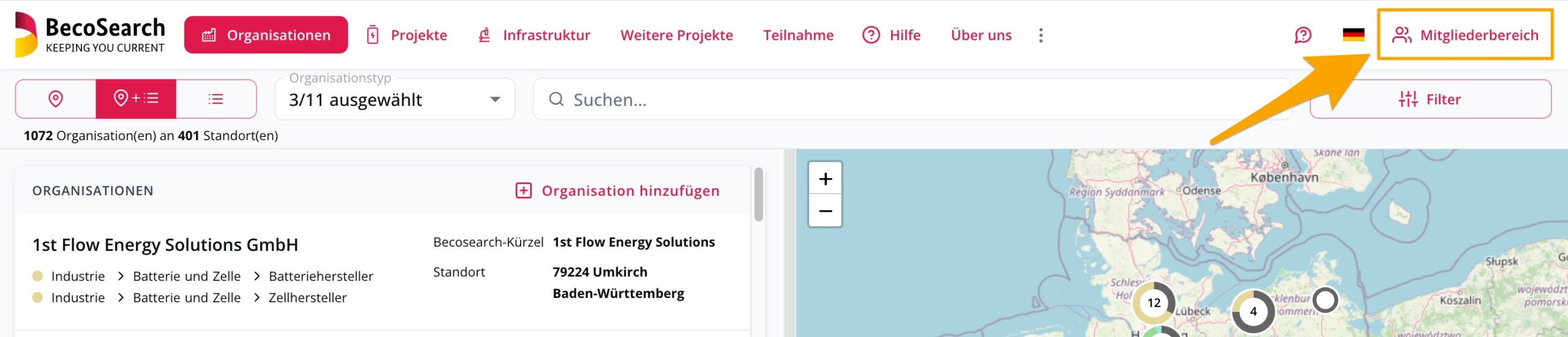
If you want to edit the categorization of an existing entity in BecoSearch, click on ‘Suggest changes’ in the relevant organization, infrastructure or project.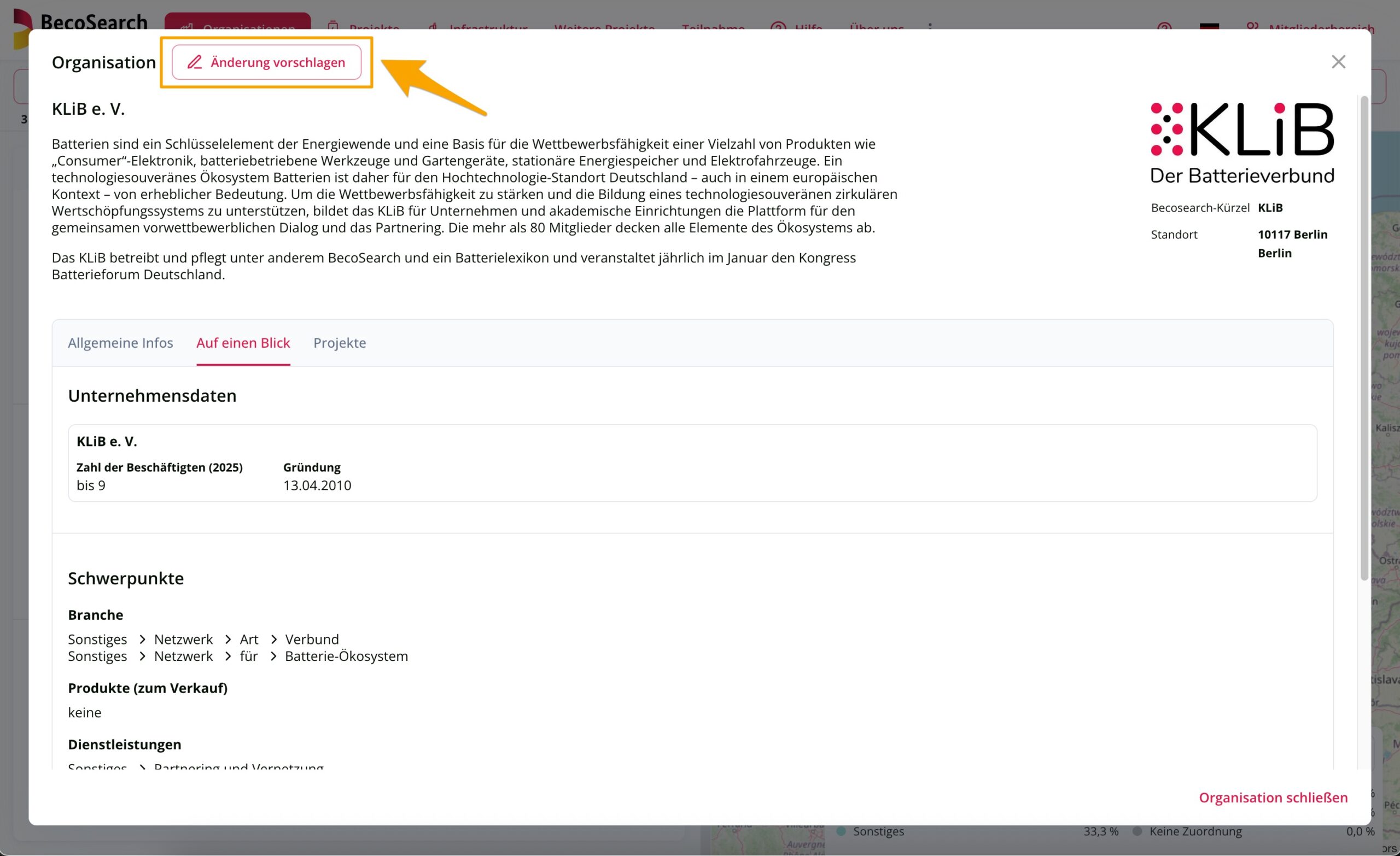
Open the ‘Categorization’ tab in the member’s area. First select one of the numbered categories offered there. Then click on the pencil icon on the right in the category you want to edit.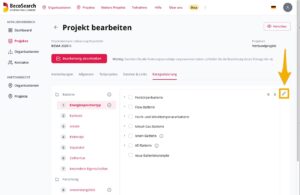 The keyword tree of the selected category is now displayed for you to edit.
The keyword tree of the selected category is now displayed for you to edit.
Select or delete keywords and navigate the keyword tree
In the keyword tree, you can select or deselect keywords for your entity by ticking or unticking the corresponding boxes (1). The left box (2) shows the current selection of keywords (before your suggested changes).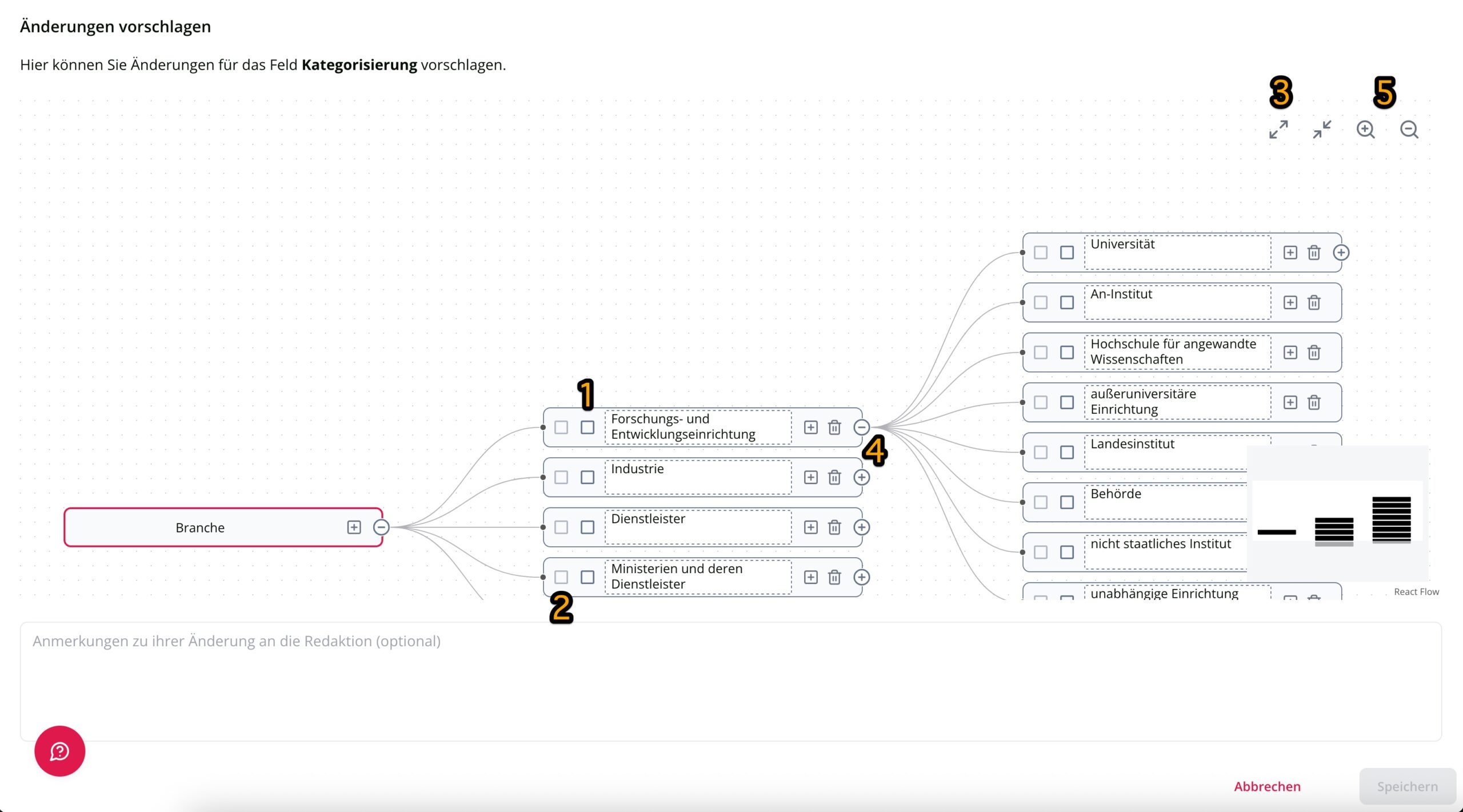
Expanding the entire tree (3) will show all existing keywords. Alternatively, individual branches can be unfolded or hidden using the circled plus or minus sign on the right (4). You can zoom out of or zoom in on the tree by clicking on the magnifying glass icons (5) or by using your mouse wheel.
You can move within the tree by clicking and holding the mouse pointer on the space between the keywords with the left mouse button. You can then navigate within the tree using the mouse.
Please only tick a matching keyword at the end of a branch. All previous keywords are then automatically displayed too. Only if you are dealing with a ‘detailed’ keyword in your project (e.g. metal-air/oxygen batteries) AND also generally with previous topics (e.g. metal-gas batteries (in general)), please tick both boxes.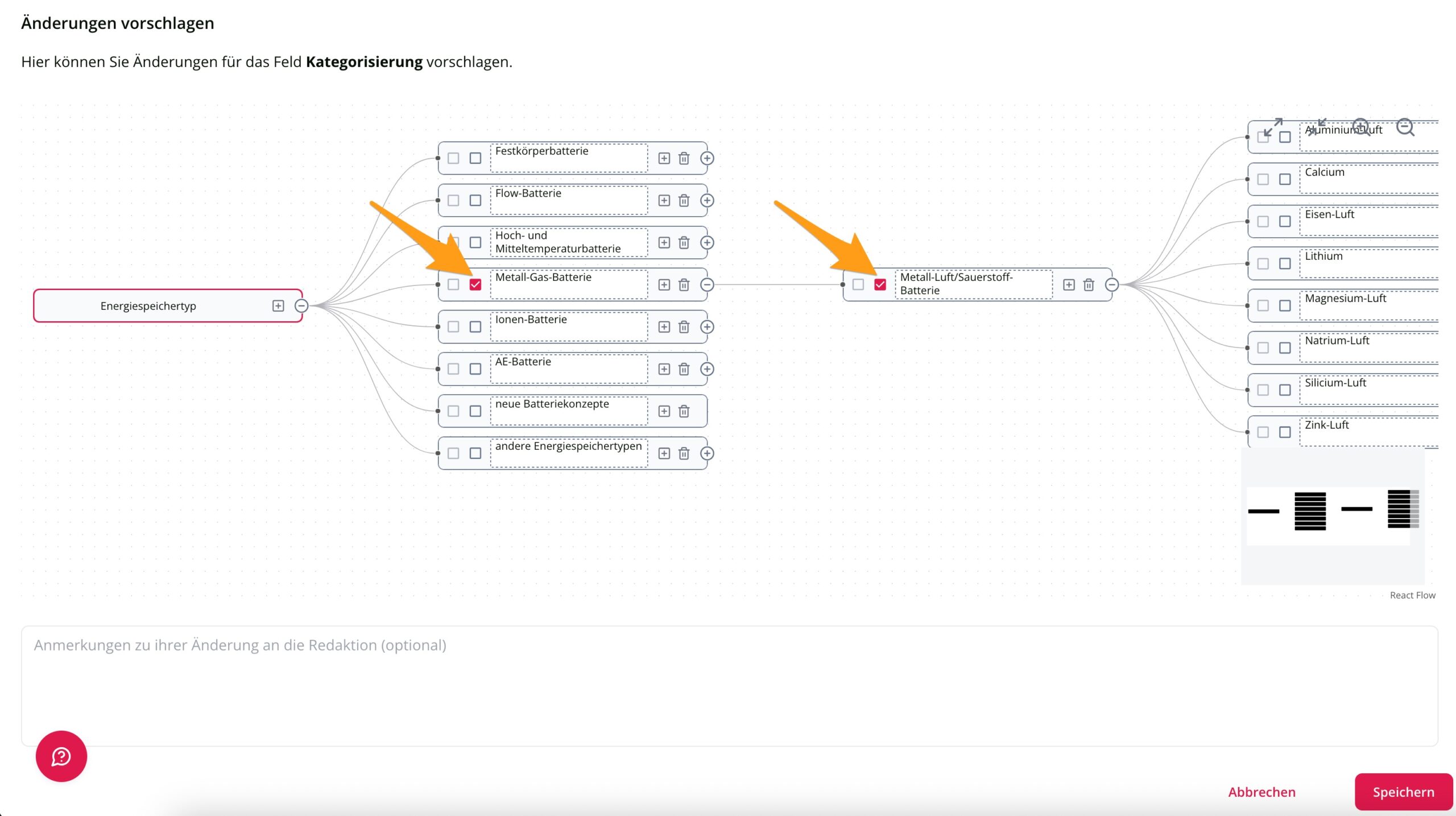
In such a case, both keywords are then output, as shown in the following example: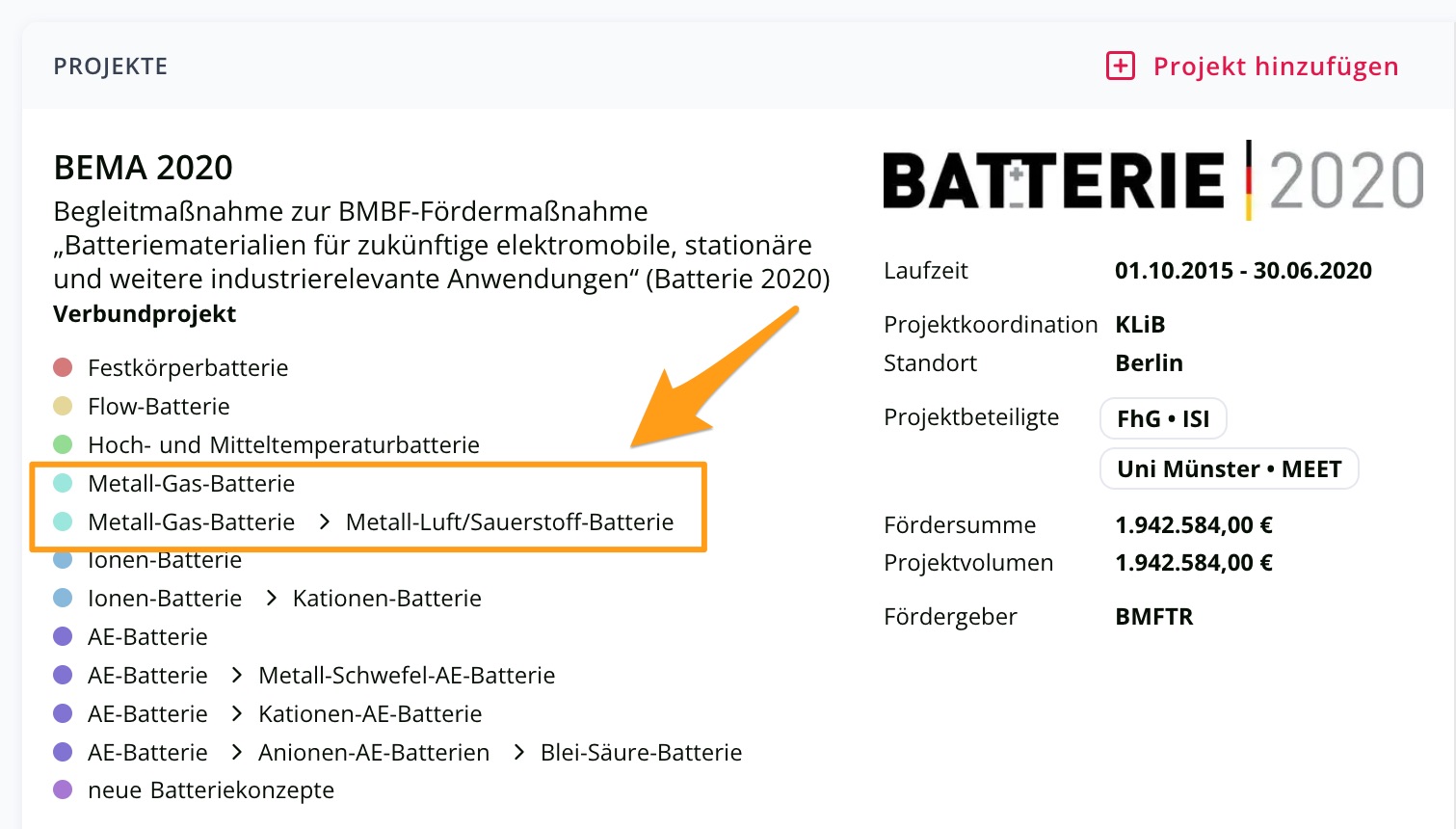
Suggest new keywords
If an important keyword is missing in the keyword tree, you have the option of suggesting a new keyword by clicking on the square-framed plus sign behind a keyword. The new keyword is automatically categorized as a specialisation of this keyword.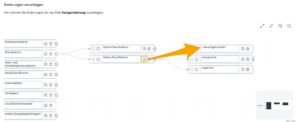
Re-arrange keywords
If you would like to move a keyword to a different position in the keyword tree, you can also suggest such changes to the editorial team. To do this, move the mouse pointer to the keyword you would like to move and click the right mouse button. Select ‘Move’.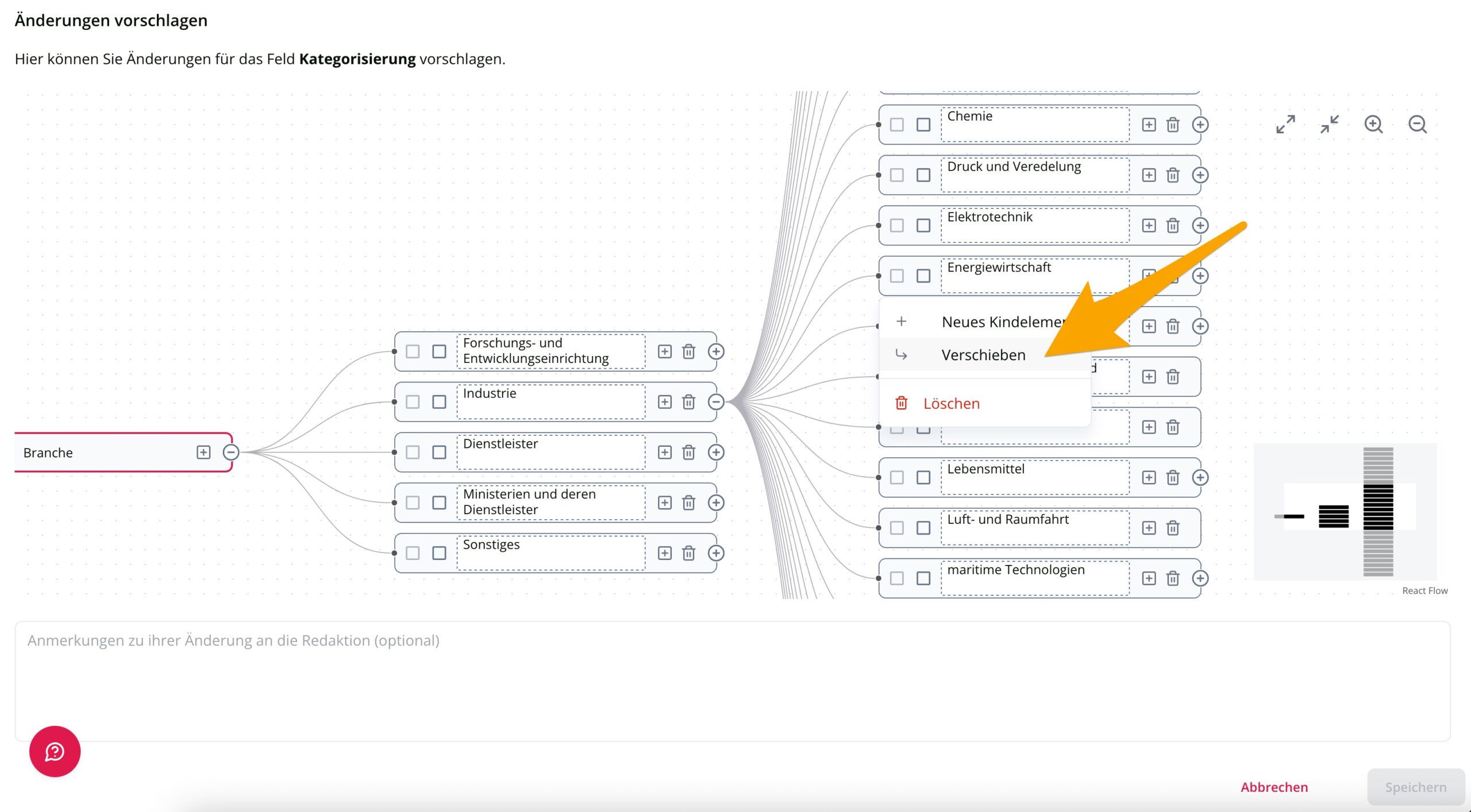
Then select the keyword in the keyword tree under which the previously selected keyword should be placed instead with the right mouse button and select ‘Insert property value here’.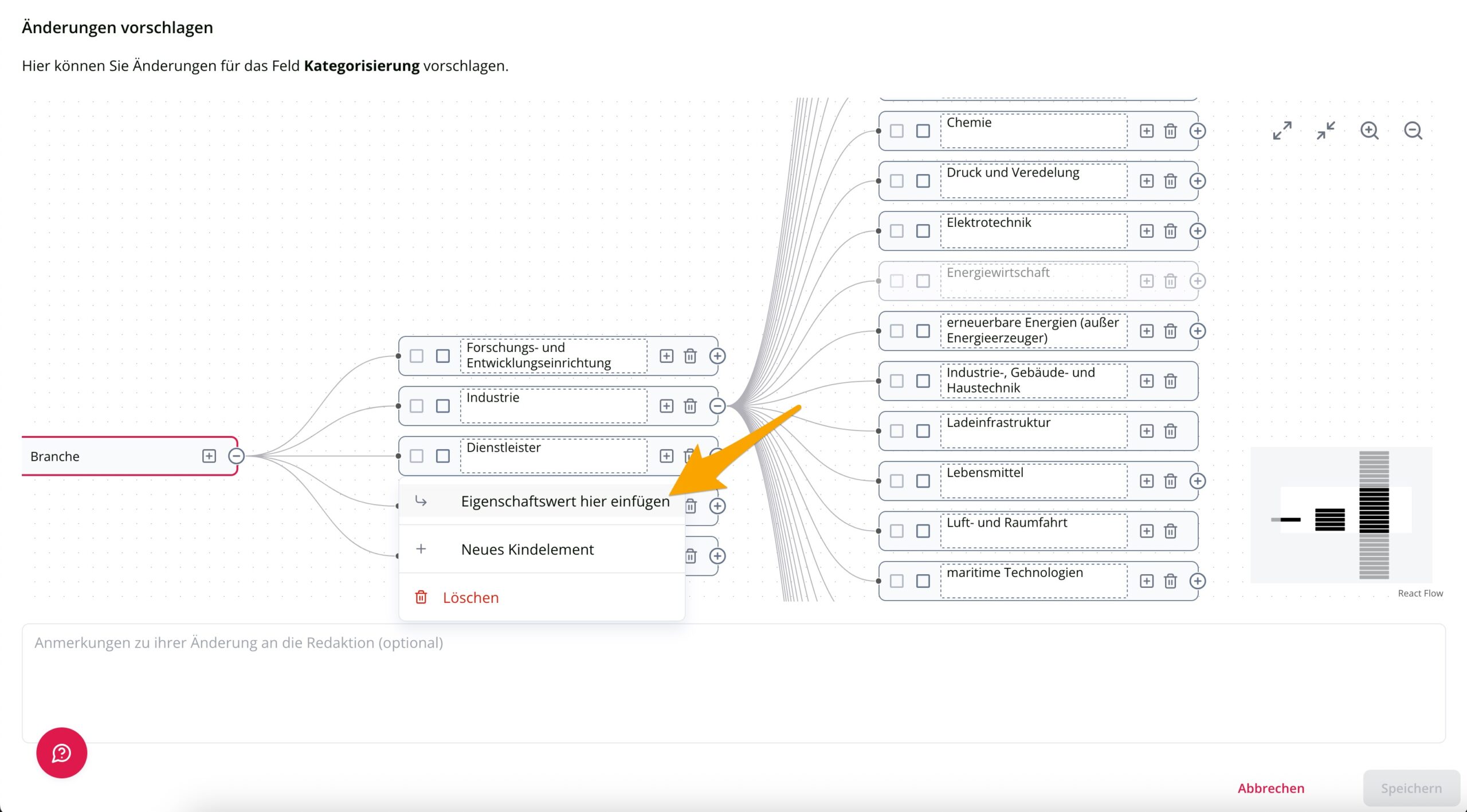
Confirm edits and make further ones
After confirming your chosen keywords by clicking ‘OK’, the edited category will be marked with a yellow hatching. Please note that all edits you make must first be checked by the editorial team! We kindly ask for your patience until they are published.
Please use the field ‘Comments on your edits to the editorial team’ to inform us of your wishes, problems or comments on your categorization.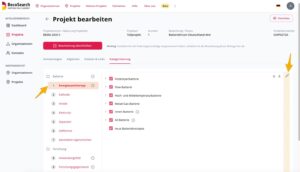
If necessary, you can change your edits once again by clicking on the pencil icon.
