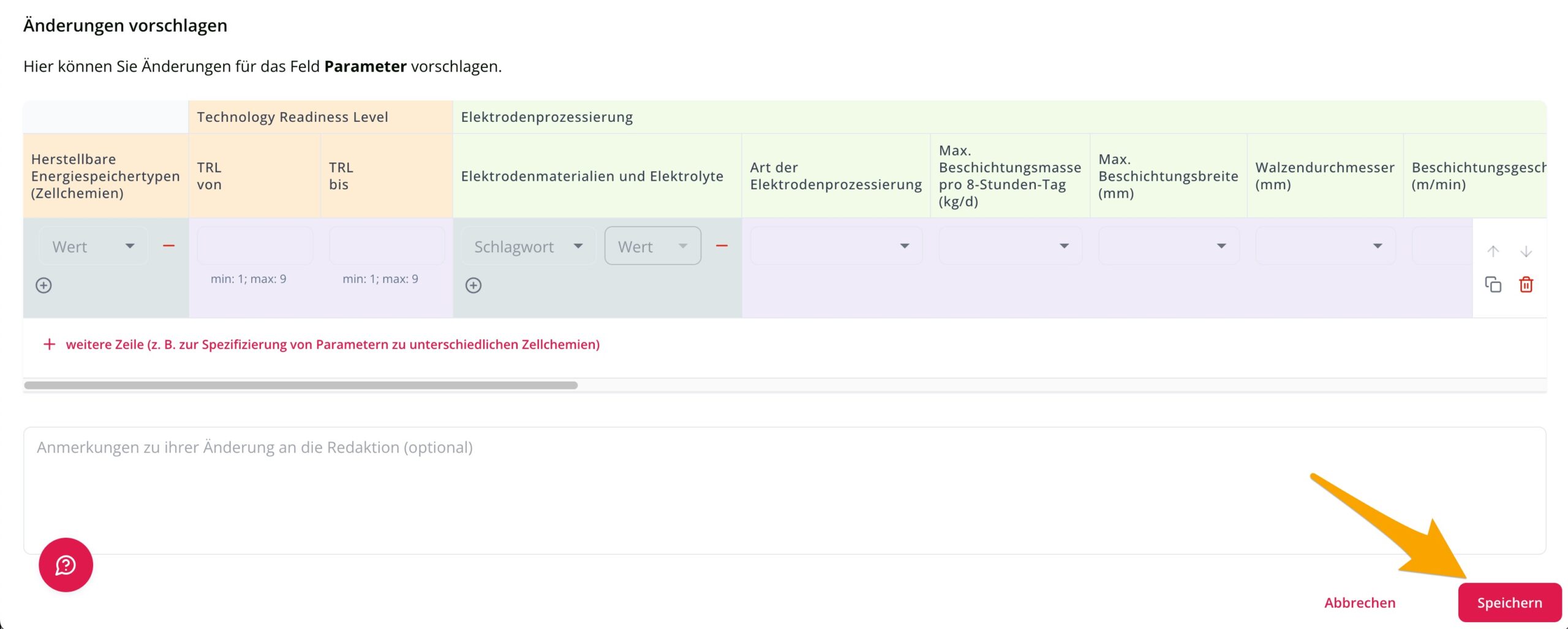On this page we will explain the basics of how to enter values in the Parameters tab. If you are looking for a general summary on the meaning and contents of detailed infrastructure in BecoSearch and how you can create and edit infrastructure yourself, you may find it here.
Before you can enter and edit values in the ‘Parameters’ tab, you must first select a detailed infrastructure for editing (create it first if necessary), open it in the member’s area and switch to the ‘Parameters’ tab (you can find out how to do this here).
To start editing parameters, please click on the pencil icon on the right or directly on the table.
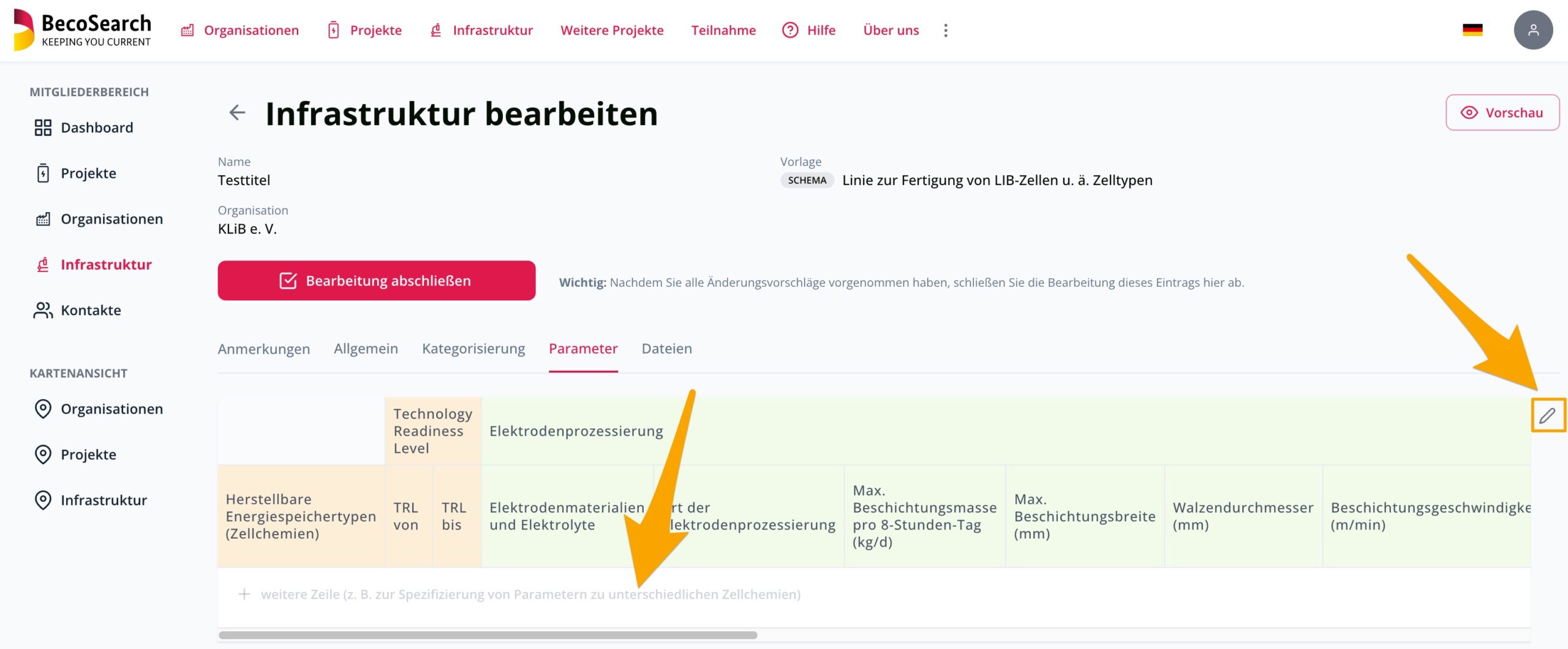
Then insert a first line by clicking on ‘+ add row …’.
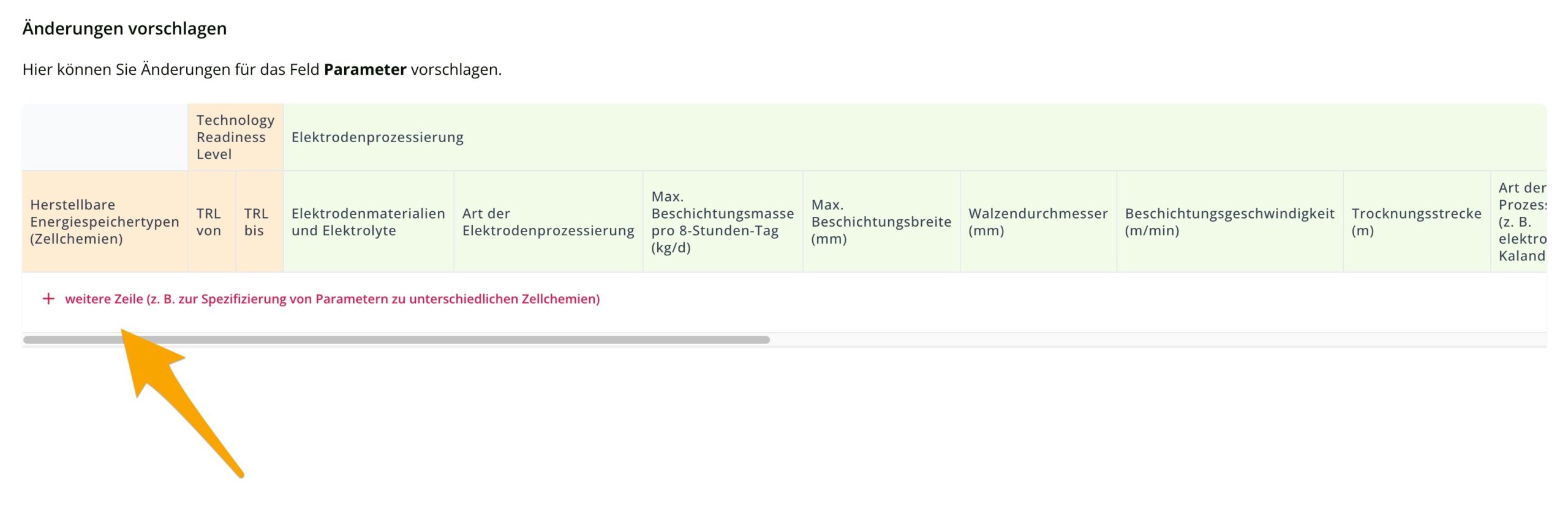
You can now start to enter or change the parameters. In some fields – such as ‘Producible types of batteries’ or ‘Electrode materials and electrolytes’ – you can select several answers. To enter an additional answer, please click on the circled plus sign (1).
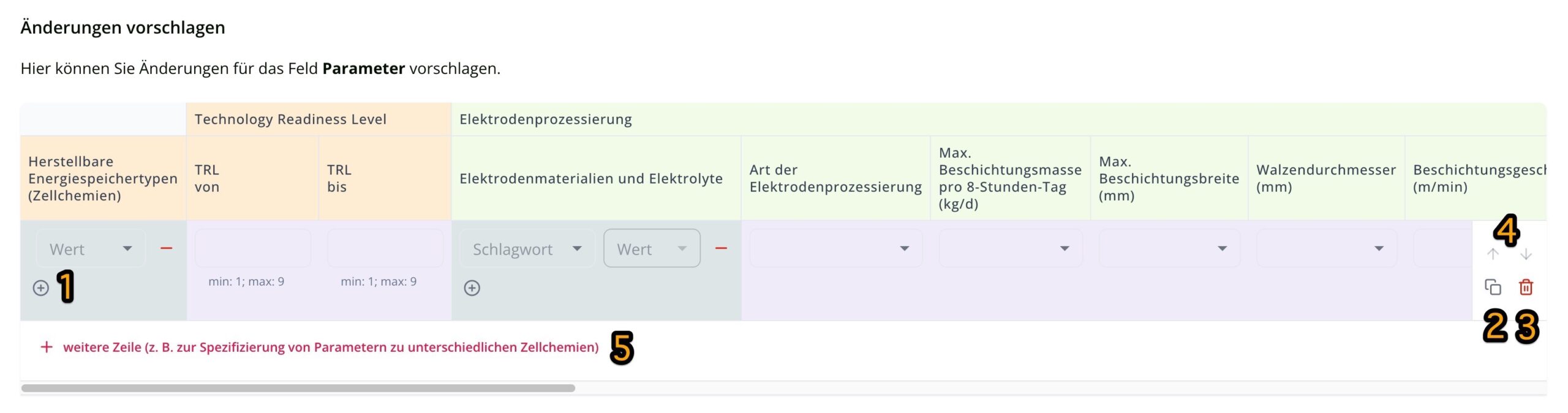
We advise you to first finish filling in one line (please do not forget to scroll to the end!) – for example, enter all the specifications for a lithium-ion battery in pouch format. If a different cell type of this battery type can also be produced on the same pilot line with slightly different parameters, duplicate the first line (2) and then only change the values that are different to the first cell type to save you a lot of work.
You also have the option of adding further rows (5), deleting them (3) or moving them within the table (4).
Please do not forget to save your edits when you have finished entering the data.